Installing Nextcloud
Now you know how beneficial Nextcloud can be to your company and can’t wait to get started with Nextcloud. Luckily, installing Nextcloud is a breeze with The One Hosting plan because of Cpanel. There is an app installer in Cpanel known as Softaculous which contain a collection of all the popular scripts including Nextcloud.
Server Preparation
Before you proceed with the installation, you might want to prepare a few things first. First, it is advisable to install Nextcloud in a subdomain. Thankfully, The One Hosting plan allows you to create unlimited subdomains.

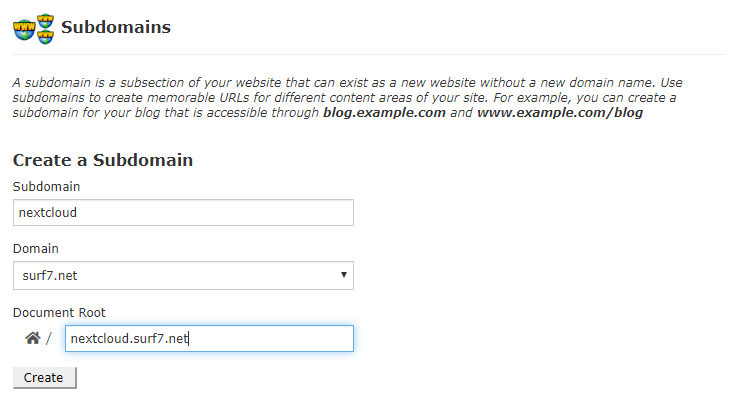
After that, you need to make sure you are using PHP version 7.1 and above.
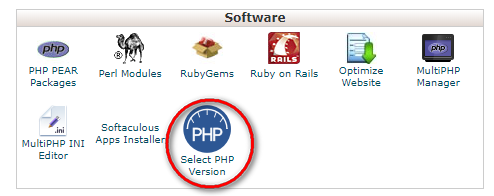

After that, you need to enable a few modules recommended by Nextcloud. They are…
- memcached
- opcache
- imagick


Once you have created the subdomain and change to the required PHP version, you can proceed with the installation of the Nextcloud script.
Install Nextcloud with Softaculous

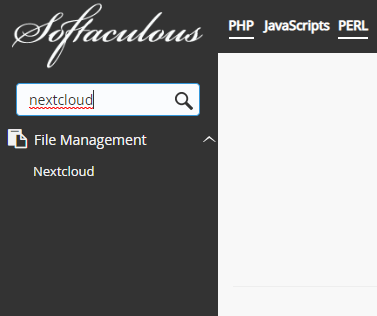



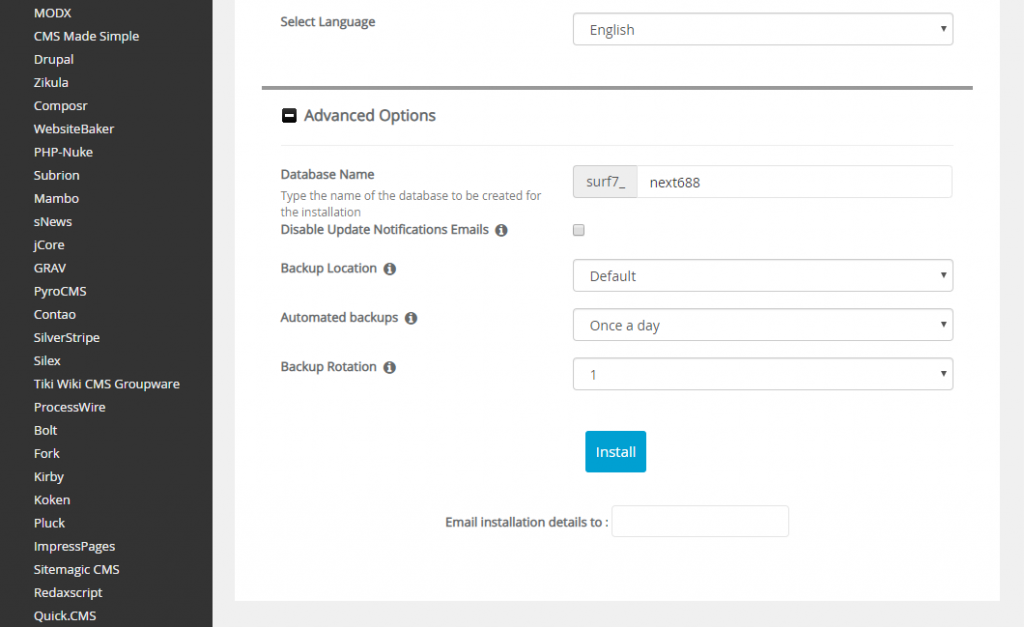


Setup Strict Transport Security (HSTS)
For enhanced security, it is recommended to enable HSTS. To enable HSTS, open the Cpanel File Manager and then edit the installation’s .htaccess file. Add this line to the bottom of the file.
Header set Strict-Transport-Security "max-age=31536000" env=HTTPSSave the file and exit the File Manager.
The installation of Nextcloud is now done. You can proceed to setup Nextcloud to make it works for your office.
Next: Setting Up Nextcloud >>





